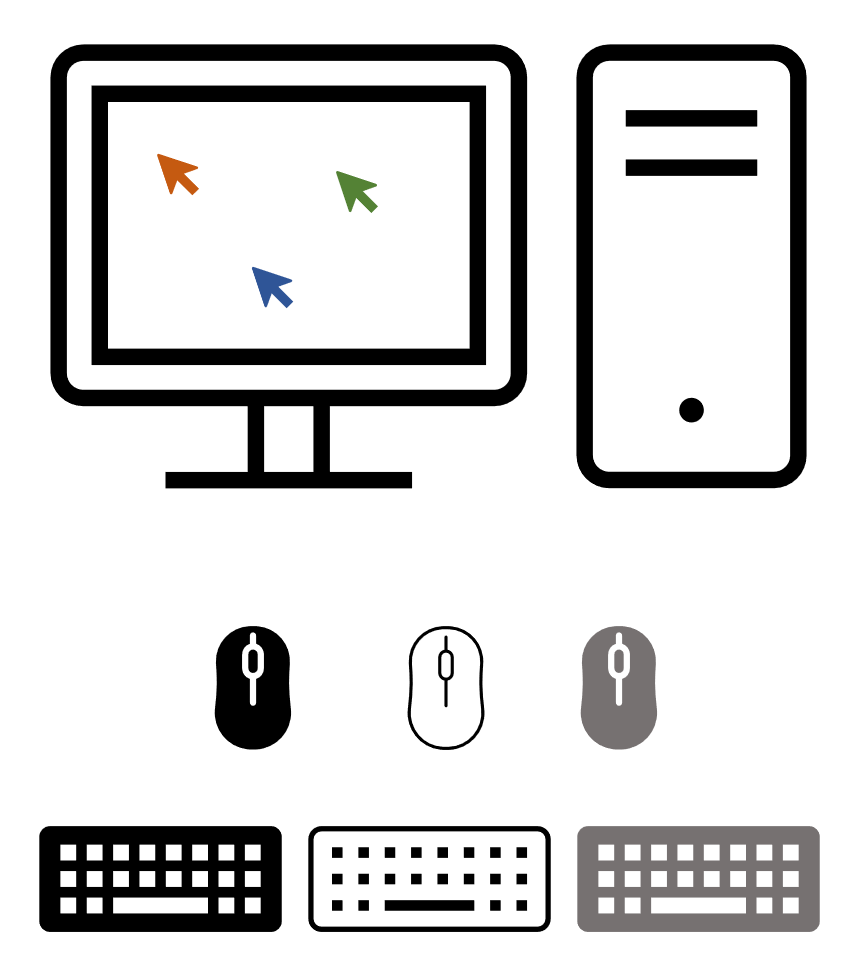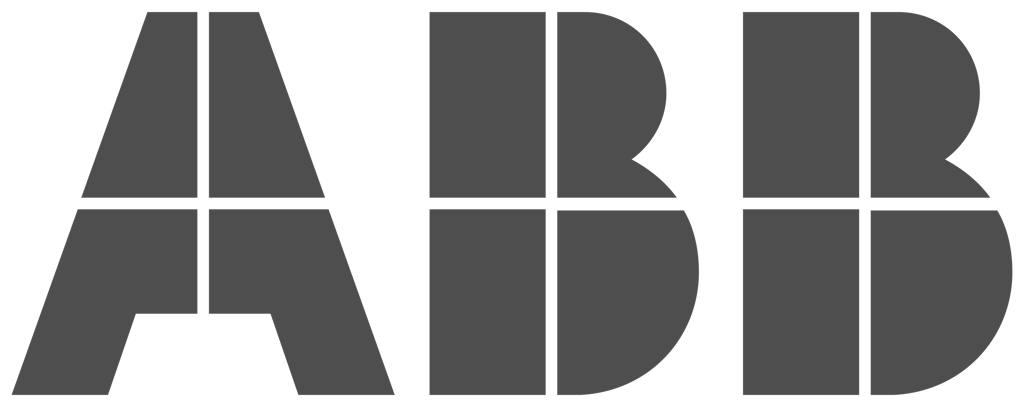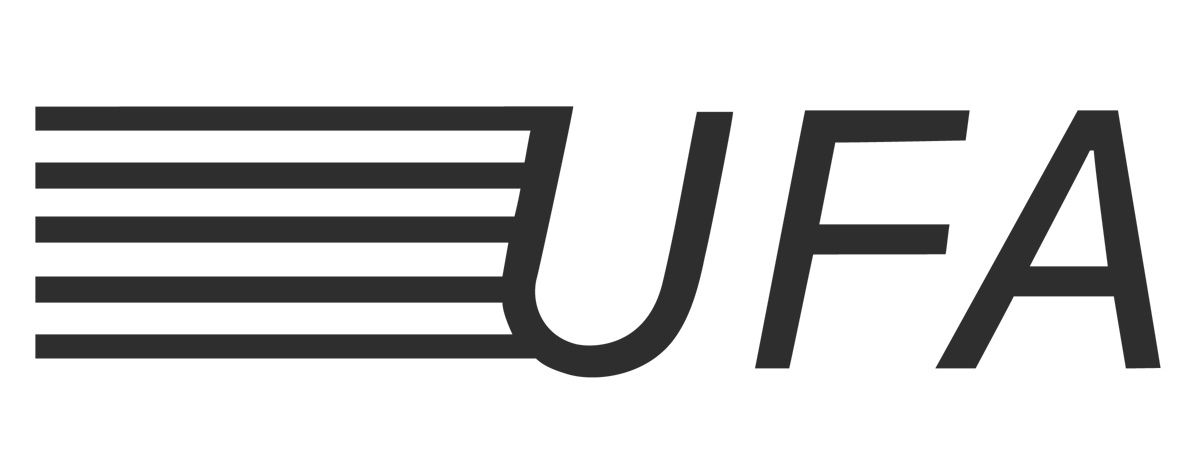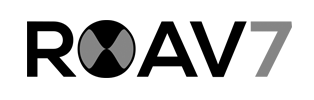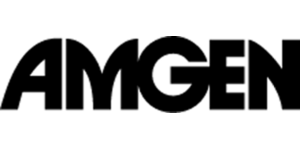Get MouseMux V2 with additional features and support!
We offer packages based on a one time fee, both for home and commercial usage. No monthly or yearly fees! You only pay once and get all future updates to this software for free and the software will remain functional forever. Contact us for customized/bulk or industrial/SCADA editions.
Two hour time limit
Mouse input
Max 2 pointers
Max 2 keyboards
6 mouse themes
No time limit
Pen/touch input
Max 4 pointers
Max 4 keyboards
16 mouse themes
Keyboard remapping
Load & save settings
Wheel configuration
No time limit
Pen/touch input
Pen/touch output
Max 8 pointers
Max 8 keyboards
All mouse themes
Mouse ballistics
Lock to screen
Draw on screen
No time limit
Pen/touch input
Pen/touch output
Unlimited pointers
Unlimited keyboards
Highly optimized
Replicator support
Macro support
Direct helpline
Input Capture **
** The input capture device allows remote desktop users (TeamViewer, RustDesk, etc) and auto-clickers to act as an independent local user. It also supports high-precision touchpads.
 =
Multi-user Remote Desktop
=
Multi-user Remote Desktop