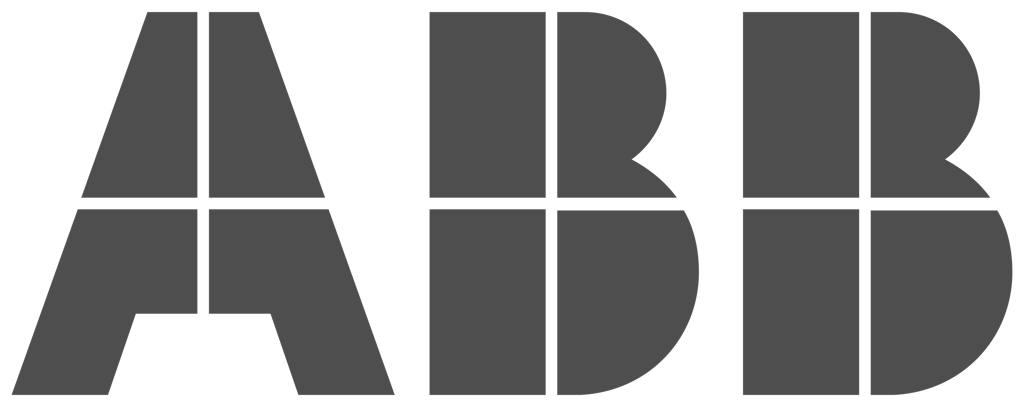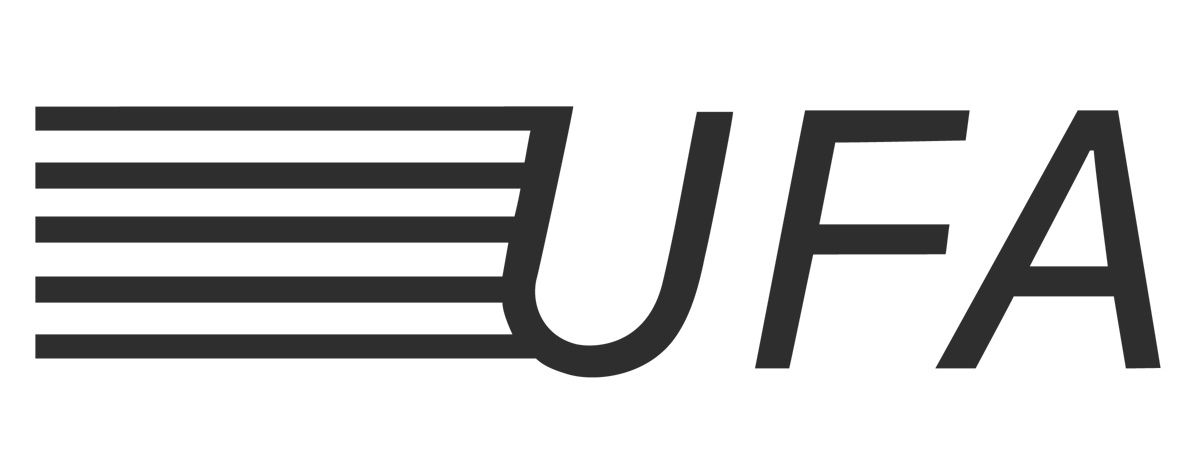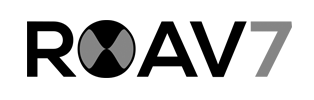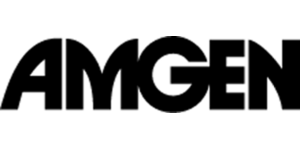Simple collaboration
Our goal is to make working together as intuitive and simple as possible. Just add some extra pointer devices (mice, pens, touchpads) and (optional) keyboards and MouseMux will transform your PC into a realtime multi-user system. Each user can work in their own document, annotate on the screen, drag or resize windows or interact with different programs - all at the same time on the same windows desktop. Simple annotations allow each user to highlight parts of the screen. Concurrently interacting with different apps on the same desktop creates new and interesting ways to work together; collaborate by taking over certain actions, type together, draw together - all at the same time without interfering others.
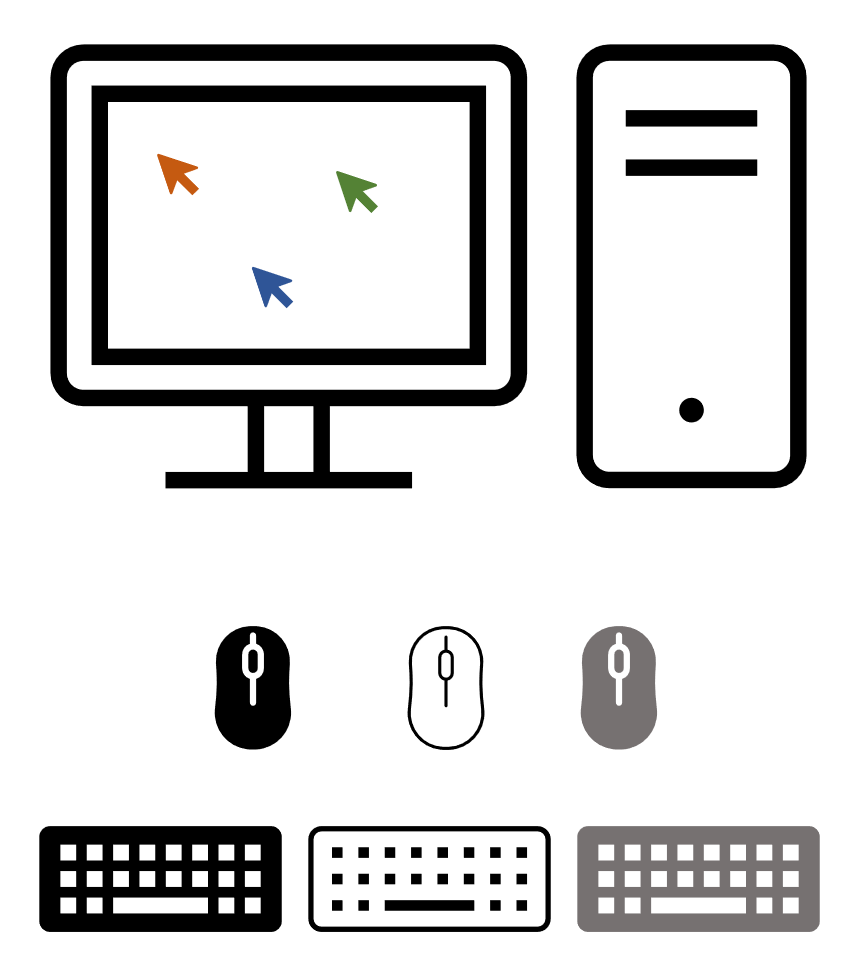
For teams
Use it for pair programming, collaborative designing, in the class or meeting room (so all can interact and have a presence on the screen). Join forces on editing documents, or in the control room so each operator can see where the others are.
For individuals
Use it to customize your mouse (or pen, touch or tablet) interaction; custom acceleration, assigned buttons, themes or wheel behavior - for each individual pointer device. Let any pointer device act as any other (mouse, pen, touch, etc). Record macro's and play them back to automate tasks, even in a multi cursor scenario. Having a cursor for each mouse means you can quickly interact with individual applications because cursors can be localized or dedicated to one program - the restriction of moving one cursor all over the screen and refocusing on a specific application is lifted. The screen's realastate becomes much more manageable.
For industry
In Industrial processes including manufacturing, process control, power generation, fabrication, and refining, and facility processes, including buildings, airports, ships, and space stations where multiple operators work in SCADA like situations safe multiuser operation is vital. MouseMux can manage individual users and can store historical data of any interaction. Assigning a supervisor and overriding actions by other operators is now possible - SCADA programs can integrate with our SDK so true simultaneous interaction becomes possible.